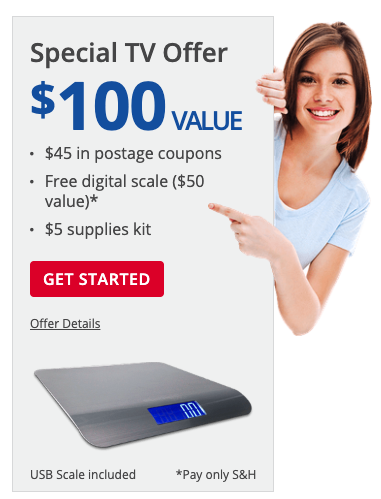As an ecommerce business owner, creating and printing USPS shipping labels can be a time-consuming process that takes away from other important tasks. However, using a platform like stamps.com can simplify the process and save you valuable time. In this article, we’ll guide you through the process of creating and printing USPS shipping labels efficiently using stamps.com.
Understanding USPS Shipping Label Creation
Before diving into the printing process, it’s important to understand how USPS shipping label creation works. Once you have the necessary shipping information for your package, you can input it into a USPS-approved platform like stamps.com. This platform will generate a shipping label that includes all the necessary details such as the recipient’s address, your return address, and the tracking number.
It’s important to ensure that the information you input is accurate to avoid any complications or delays in the shipping process. Additionally, you must select the appropriate USPS shipping service for your package to ensure that it arrives at its destination in a timely manner.
Step-by-Step Guide to Efficient Label Printing
Now that you understand the basics of USPS shipping label creation, let’s dive into the step-by-step process of efficiently printing your labels using stamps.com:
- Log in to your stamps.com account and select "Print Postage" in the left-hand navigation menu.
- Select the appropriate USPS shipping service for your package.
- Enter the necessary shipping information, including the recipient’s address and your return address.
- Review the information to ensure it is accurate.
- Select the appropriate label size and click "Print."
Using stamps.com streamlines this process and saves you time by automatically inputting shipping information from previous orders and allowing you to save frequently used label sizes.
Tips and Tricks for Streamlining the Process
To further optimize your USPS shipping label creation and printing process, here are a few tips and tricks:
- Use a label printer to avoid wasting time cutting out labels and ensure they are properly aligned.
- Set up default shipping preferences in stamps.com for frequently used shipping services and label sizes.
- Consider using USPS’s Click-N-Ship service to create and print labels directly from the USPS website.
By following these tips and using stamps.com, you can efficiently create and print USPS shipping labels for your ecommerce business.
Creating and printing USPS shipping labels can be a daunting task, but using stamps.com can simplify the process and save you time. By following our guide and utilizing our tips and tricks, you can streamline your label creation and printing process and focus on other important aspects of your business. Sign up for stamps.com today to optimize your shipping process.